Cloud - Amazon AWS and Microsoft Azure, Serverless, .Net Core, Office 365 and SharePoint posts. Passionate about how technology delivers perfection
Tuesday, August 17, 2010
Command to reset the sharepoint databases, if u r reinstalling Sharepoint
At the command line, change to the following directory:
\Program Files\Common Files\Microsoft Shared\web server extensions\12\BIN
At the command prompt, type the following command to create a new configuration database:
psconfig -cmd configdb -create -server ServerName -database ConfigDBName -user Domain\User -password Password
Rerun the SharePoint Products and Technologies Wizard.
http://support.microsoft.com/kb/927156
Monday, June 28, 2010
Creating Attractive Bar Charts based on data in sharepoint lists and Surveys.
So lets discuss how we are going to do this ??
I am creating a sharepoint webpart which will bring the data from a survey and represent it in a wonderfull bar chart, not the basic simple one...
using System;
using System.Collections.Generic;
using System.ComponentModel;
using System.Linq;
using System.Text;
using System.Web;
using System.Web.UI;
using System.Web.UI.WebControls;
using Microsoft.SharePoint.WebPartPages;
using System.Web.UI.DataVisualization.Charting;
using Microsoft.SharePoint;
namespace ChartingMS
{
[ToolboxData("<{0}:Charts runat=server>")]
public class Charts : WebPart
{
System.Web.UI.DataVisualization.Charting.Chart Chart1 = new System.Web.UI.DataVisualization.Charting.Chart();
CheckBox ShowLegend = new CheckBox();
int agree = 0;
int disagree = 0;
protected override void OnLoad(EventArgs e)
{
Chart1.Legends.Add("Legend1");
Chart1.Legends["Legend1"].Enabled = ShowLegend.Checked;
}
protected override void CreateChildControls()
{
remotecount();
ShowLegend.AutoPostBack = true;
ShowLegend.Text = "Show Legend ";
Chart1.Width = 500;
Chart1.Height = 320;
Chart1.RenderType = RenderType.ImageTag;
string imagespath = System.Configuration.ConfigurationSettings.AppSettings["ChartImageHandler"].ToString();
Chart1.ImageLocation = imagespath + "ChartPic_#SEQ(200,30)";
Chart1.Palette = ChartColorPalette.BrightPastel;
Title t = new Title("Each ministry should work independently to automate their own processes using their internal IT manpower. ", Docking.Top, new System.Drawing.Font("Trebuchet MS", 14, System.Drawing.FontStyle.Bold), System.Drawing.Color.FromArgb(26, 59, 105));
Chart1.Titles.Add(t);
Chart1.ChartAreas.Add("Agree");
// create a couple of series
Chart1.Series.Add("Agree");
Chart1.Series.Add("Disagree");
// add points to series 1
Chart1.Series["Agree"].Points.AddY(agree);
//Chart1.Series["Agree"].Points.AddY(8);
// Chart1.Series["Agree"].Points.AddY(12);
// Chart1.Series["Agree"].Points.AddY(6);
// Chart1.Series["Agree"].Points.AddY(9);
// Chart1.Series["Agree"].Points.AddY(4);
// add points to series 2
Chart1.Series["Disagree"].Points.AddY(disagree);
//Chart1.Series["Disagree"].Points.AddY(6);
// Chart1.Series["Disagree"].Points.AddY(18);
// Chart1.Series["Disagree"].Points.AddY(16);
//Chart1.Series["Disagree"].Points.AddY(21);
//Chart1.Series["Disagree"].Points.AddY(14);
Chart1.BorderSkin.SkinStyle = BorderSkinStyle.Emboss;
Chart1.BorderColor = System.Drawing.Color.FromArgb(26, 59, 105);
Chart1.BorderlineDashStyle = ChartDashStyle.Solid;
Chart1.BorderWidth = 2;
this.Controls.Add(Chart1);
this.Controls.Add(ShowLegend);
}
protected override void RenderWebPart(HtmlTextWriter output)
{
RenderChildren(output);
}
public void remotecount()
{
SPSite osite = SPContext.Current.Site;
SPWeb oweb = SPContext.Current.Web;
SPListCollection lists = oweb.Lists;
SPList survey = lists["Ministry Survey"];
SPQuery oquery = new SPQuery();
oquery.Query = "
SPListItemCollection items = survey.GetItems(oquery);
foreach (SPItem item in items)
{
if (item["ows_Each_x0020_ministry_x0020_should"].ToString() == "Agree")
{
agree = agree + 1;
}
if (item["ows_Each_x0020_ministry_x0020_should"].ToString() == "Disagree")
{
disagree = disagree + 1;
}
}
}
}
}
Wednesday, June 23, 2010
Displaying Image Attachments of a list Item Sharepoint wss3.0
Heya, Again Old Ankur, With a new post.
I am Loving the way Client Object Model with Ecma Script functions in Sharepoint2010.
Well but in this post I am picking up an issue of WSS 3.0 or sharepoint 2007.
Today I was onto a task creating a helpful site on MOSS. In that I was trying to attach a automated generated Image file with the item in a list.
I started with an idea that In the DispForm of the list I will show the attached Image as well.
So when a user go to the list item and view it he can see the image as naturally he is able to see other properties of the item.
I used DataView Web Part SharePoint designer to ease the things but it was not much helping me out as I was able to see that Attachments is 1 or 0 but how to display it I was not getting.
DataviewAttachments
And Modified it in my own ways so that I can associate it with the existing DipForm.aspx page.
So these are the steps which I follow to achieve this:
I use SharePoint Designer 2007, Sharepoint List Web Services Javascript files. You can find the require by going onto Darren’s Blog :
Darren's Blog
So lets go…
1)Open the DispForm.aspx of the List in sharepoint Designer 2007.
It will look like this:
<div id="att{@ID}" style="padding: 10px;"></div> <asp:Content ContentPlaceHolderId="PlaceHolderPageTitleInTitleArea" runat="server"> <script src="../../_JS/SPAPI_Core.js"></script>
2)Then Select the ListViewwebpart which is already there and click code view.
Now what we will do is in the code view of list view web part we modify the
After that return to Design View.
Note: we have not deleted the webpart there is a reason behind that and it is necessary to make IsIncluded to false.
Than it will look like this
After this go to split view and add another row just below the row where earlier listviewwebpartzone is placed .see this
In that new row’s column put your cursor and after that go to menu bar and click insert >>sharepoint controls>>customlistform like this
Chose your list and select display form. A new form will be get added which will be showing your list data now.
Then just below the last column create another row in the form table and this code….
<script type="text/javascript">
getAttachments("YourListName",'<xsl:value-of select="@ID"/>'); </script>
And inside the contentplaceholder
Add this code:
<script src="../../_JS/SPAPI_Lists.js"></script>
<script src="../../_JS/jquery-1.3.2.min.js"></script>
<script type="text/javascript">
function getAttachments(List,ID){
var lists = new SPAPI_Lists('YourSite');
var items = lists.getAttachmentCollection(List,ID);
if (items.status == 200){
var rows = items.responseXML.getElementsByTagName('Attachment');
var str="";
for (var i=0; i<rows.length; i++){
temp=rows[i].childNodes[0].nodeValue;
ext=temp.substring(temp.lastIndexOf('.')+1);
switch(ext){
case "jpg":
case "png":
case "gif":
bdy='<img src="'+temp+'" alt="'+temp+'" border="0" />';
break;
default:
bdy=temp;
}
str+='<a href="'+temp+'" target="_blank">'+bdy+'</a>'+"<br />";
}
document.getElementById("att"+ID).innerHTML = str;
}else{
alert('There was an error: ' + items.statusText);
}
}
</script>
Don’t forget to change your list name and yoursite name in the above code…
And add the List.asmx files in the _JS like this..
Note : Jquery files are not necessary for this don’t get confuse
After doing this ,save your page….
And when you try to view the item now you will be able to the image like this…
It is the attachment…..You can view 9 attachments with this list with this code…..
Now what is happening behind the scene is we are calling the list data through list web service.
First we are taking all the items having attachments and then passing the ID of the particular item to get the Path of the image and rendering it into innerhtml of the DIV ……
Feel free to ask any queries if have at ankurmadaan2787@live.in
Friday, March 19, 2010
Modifying Sharepoint search Box .Including Suggestion Keywords.
If you are trying to achieve suggestions as drop down in sharepoint search boxes than we have an amazing way to do that.Let me share how i have done..
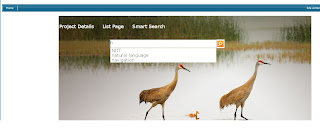
As you can see in the above picture,dont get afraid its not bing, it is my sharepoint site and i was giving it bing look and feel.will definately write in my next blog ,about how to give bing look and feel.
But here is what you want Suggestion keywords trick.
So, copy this code into head tag of your page or into content editor web part:
//Script for keyword suggestion..
this.searchfield = function(){
// CONFIG
// this is id of the search field you want to add this script to.
// You can use your own id just make sure that it matches the search field in your html file.
var id = "ctl00_m_g_1eb56fa8_2abc_44a4_81e8_dff7ecdeebab_SAFD31B1F_InputKeywords";
// Text you want to set as a default value of your search field.
var defaultText = "Search the site...";
// set to either true or false
// when set to true it will generate search suggestions list for search field based on content of variable below
var suggestion = true;
// static list of suggestion options, separated by comma
// replace with your own
var suggestionText = "NIIT,above the fold, absolute link, accessibility, address bar, affordance, alt text, alt tag, anchor, animated GIF, anti-alias, applet, assumed knowledge, authoring, automagically, autoresponder, back end/front end, backup, bandwidth, banner ad, banner blindness, belt-and-suspenders, bitmap, blog, blogger, blogging, bookmark, breadcrumb, broadband, browser, cache, cached files, call to action, Cascading Style Sheets , chatroom, chrome, click-through rate, client-side/server-side, closure, compatibility mode, data compression, content management system , contextual menu, convergence, cookie, cost-per-clickthrough, cost-per-thousand, crawler, cross-browser compatibility, cybersquatter, deep-linking, default, degrade gracefully, deprecated, design pattern, directory, disjointed rollover, dither, div, div-i-tis, divitis, document type declaration, doctype, document type definition, Domain Name System, DNS server, domain name, DomaiNZ, doorway/gateway page, dots-per-inch, download, Dublin Core metadata, dynamic HTML, e-commerce, email, element, encryption, favicon.ico, File Transfer Protocol, FTP client, firewall, Fireworks, Flash, Flash Generator, flow chart, fold, above-the-fold, footer navigation, form, folksonomy, frame, frameset, front end/back end, gateway page, global navigation, granularity, Graphic Interchange Format, Graphical User Interface, hack, handle, haptics, hexadecimal colours, hits, host, hosting, hotspot, HyperText Markup Language, HyperText Transfer Protocol, HTML markup, HTML-text, hyperlink, iframes, i-mode, image map, impression, include, information architecture, information foraging, initialism, integration, interactive television, interface, internet, interstitial, intranet, Initial Public Offering, Internet Protocol, IP address, IP number, Internet Service Provider, JavaScript, Joint Photographers Expert Group, label, landing page, legacy content, link: absolute, relative, root, link farm, link rot, definition, ordered, unordered, listserv, logfiles, logfile analysis, look-and-feel, lossless compression, lossy compression, macron, mailing lists, markup, meta element, metadata, meta tag, mine-sweeping, MP3, MySQL, natural language, navigation, open source, optimise, optimisation, opt-in/opt-out, PageRank (PR), parasite economy, design pattern, perceived affordance, permission-based marketing, phishing, PHP: Hypertext Preprocessor, Portable Document Format, web portal, Pretty Good Privacy, pixel, plug-in, pop-up window, pop-under, Portable Network Graphic, prosumer, QuickTime, quirks mode, reciprocal links, referrer, referrer log, Really Simple Syndication, relative link, Realtime Transport Protocol, robot, robots file, robots.txt, rollover, disjointed rollover, root, root directory, root link, scan, scanning, schematic, SCM, SCP, search engine, search engine marketing, search engine optimisation, Section 508, Secure Sockets Certificate, semantic markup, server, sever-side/client-side, server-side include, session, session tracking, Shockwave, shopping-cart, shortcut icon, Simple Object Access Protocol, site feed, sitemap, smart tags, Synchronised Multimedia Integration Language, sniffer, spam, spim, spider, splash page, splash screen, spyware, standardista, standards-compliant/strict mode, status bar, sticky, streaming, streaming media, structured query language, stylesheet, system font, tags, tags/tagging, target, template, top-level navigation, topic path, traffic, transform gracefully, transparent GIF, trackback, typosquatter, Unicode, Unicode Transformation Format, Unified Modeling Language, Uniform Resource Identifier, Uniform Resource Locator, uploading, usability, user session, code standards, form input, vector, vector-based file, version control, viral marketing, virus, visual editor, web, Web 2.0, web accessibility, web-authoring, web browser, web font, typeface, web-log, web server logs, websafe colours, palette, web standards, WebTV, what-you-see-is-what-you-get, wireframe, Wireless Application Protocol, Wireless Markup Language, Worldwide Web, eXtensible Markup Language, XML schema";
// END CONFIG (do not edit below this line, well unless you really, really want to change something :) )
// Peace,
// Alen
var field = document.getElementById(id);
var classInactive = "sf_inactive";
var classActive = "sf_active";
var classText = "sf_text";
var classSuggestion = "sf_suggestion";
this.safari = ((parseInt(navigator.productSub)>=20020000)&&(navigator.vendor.indexOf("Apple Computer")!=-1));
if(field && !safari){
field.value = defaultText;
field.c = field.className;
field.className = field.c + " " + classInactive;
field.onfocus = function(){
this.className = this.c + " " + classActive;
this.value = (this.value == "" || this.value == defaultText) ? "" : this.value;
};
field.onblur = function(){
this.className = (this.value != "" && this.value != defaultText) ? this.c + " " + classText : this.c + " " + classInactive;
this.value = (this.value != "" && this.value != defaultText) ? this.value : defaultText;
clearList();
};
if (suggestion){
var selectedIndex = 0;
field.setAttribute("autocomplete", "off");
var div = document.createElement("div");
var list = document.createElement("ul");
list.style.display = "none";
div.className = classSuggestion;
list.style.width = field.offsetWidth + "px";
div.appendChild(list);
field.parentNode.appendChild(div);
field.onkeypress = function(e){
var key = getKeyCode(e);
if(key == 13){ // enter
selectList();
selectedIndex = 0;
return false;
};
};
field.onkeyup = function(e){
var key = getKeyCode(e);
switch(key){
case 13:
return false;
break;
case 27: // esc
field.value = "";
selectedIndex = 0;
clearList();
break;
case 38: // up
navList("up");
break;
case 40: // down
navList("down");
break;
default:
startList();
break;
};
};
this.startList = function(){
var arr = getListItems(field.value);
if(field.value.length > 0){
createList(arr);
} else {
clearList();
};
};
this.getListItems = function(value){
var arr = new Array();
var src = suggestionText;
var src = src.replace(/, /g, ",");
var arrSrc = src.split(",");
for(i=0;i
arr.push(arrSrc[i]);
};
};
return arr;
};
this.createList = function(arr){
resetList();
if(arr.length > 0) {
for(i=0;i
a = document.createElement("a");
a.href = "javascript:void(0);";
a.i = i+1;
a.innerHTML = arr[i];
li.i = i+1;
li.onmouseover = function(){
navListItem(this.i);
};
a.onmousedown = function(){
selectedIndex = this.i;
selectList(this.i);
return false;
};
li.appendChild(a);
list.setAttribute("tabindex", "-1");
list.appendChild(li);
};
list.style.display = "block";
} else {
clearList();
};
};
this.resetList = function(){
var li = list.getElementsByTagName("li");
var len = li.length;
for(var i=0;i
};
};
this.navList = function(dir){
selectedIndex += (dir == "down") ? 1 : -1;
li = list.getElementsByTagName("li");
if (selectedIndex < 1) selectedIndex = li.length;
if (selectedIndex > li.length) selectedIndex = 1;
navListItem(selectedIndex);
};
this.navListItem = function(index){
selectedIndex = index;
li = list.getElementsByTagName("li");
for(var i=0;i
};
};
this.selectList = function(){
li = list.getElementsByTagName("li");
a = li[selectedIndex-1].getElementsByTagName("a")[0];
field.value = a.innerHTML;
clearList();
};
};
};
this.clearList = function(){
if(list){
list.style.display = "none";
selectedIndex = 0;
};
};
this.getKeyCode = function(e){
var code;
if (!e) var e = window.event;
if (e.keyCode) code = e.keyCode;
return code;
};
};
// script initiates on page load.
this.addEvent = function(obj,type,fn){
if(obj.attachEvent){
obj['e'+type+fn] = fn;
obj[type+fn] = function(){obj['e'+type+fn](window.event );}
obj.attachEvent('on'+type, obj[type+fn]);
} else {
obj.addEventListener(type,fn,false);
};
};
addEvent(window,"load",searchfield);
//End of the Script
So just a trick we have to do and that is to change the id of search text box which you can easily get by looking into page source(VIew source),just try to find in view source of the page("pass INPUTKEYWORDSas find parameter in view source").
In the script we are adding key words,i have added some generall keywords you can modify them or get them from some list,"mail me if you like to know how to get keywords from a list and not hard coded"..
Next is the CSS....
So here it is......
.ms-sbcell
{
height:30px;
font-size:large;
width:100px;
}
.ms-sbplain {
border:medium none;
font-family:Tahoma;
font-size:12PT;;
WIDTh:400;
HEIght:30;
}
.sf_inactive{
border:2px;
color:black;
}
/* on focus (when field is clicked on) */
.sf_active{
background:#fff;
color:#333;
}
/* with text (when field is inactive but contains user's input) */
.sf_text{
border:2px solid;
background:#fff;
color:#888;
}
/* suggestions box */
/* js code generates unordered list */
.sf_suggestion{
position:relative;
}
.sf_suggestion ul{
position:absolute;
margin:0;
padding:0;
background:#FFF3E1;
top:0;
left:0;
}
.sf_suggestion li{
margin:0;
padding:0;
list-style:none;
}
.sf_suggestion li a{
display:block;
text-indent:5px;
color:black;
font-size:small;
}
.sf_suggestion li.selected a{
background:#FFFFCC;
}
change the go image with any of image you want the searchbox webpart.i have placed bing image as i was making the replica of bing into my sharepoint site...
Post me your comment for any questions...






